Before attempting to trouble shoot any USB driver issues it is important to make sure the drivers are installed correctly and that all the files that are part of the driver set are from the same driver version. Other USB devices may also be installed on your system that also use the FTDI USB drivers that FlashScan and AutoCal use. Installing those other devices can cause problems with incompatible driver files. If you are experiencing USB connectivity issues EFILive recommends uninstalling the USB drivers and reinstalling them.
These instructions are specifically for Windows 7 but they can also be used with minor differences for Windows XP, Vista and 8.
To uninstall the EFILive USB drivers:
- Unplug all EFILive USB devices.
- Log in to your computer with administrator privileges.
- Start Windows Explorer and navigate to the folder:
C:\Program Files\EFILive\Drivers\Utilities\Remove FDTI USB Drivers (on 32 bit machines)
or
C:\Program Files (x86)\EFILive\Drivers\Utilities\Remove FDTI USB Drivers (on 64 bit machines) - Run the CDMuninstallerGUI.exe program by double clicking it.
- Enter the following values: Vendor ID: 0403 and Product ID: E4A0, then click [Add].
- Do the same for Product IDs: E4A1, E4A2 and E4A3, clicking add after each one.
You should end up with a display like this:

- Click [Remove Devices], the removal process should be complete after about 10-20 seconds.
You may see messages that some devices were not found - that's ok because not all devices may have had drivers loaded.
You may also see a message that says "This program may not have installed correctly", if you do, just click [Cancel]. - Click [Cancel] to close the uninstaller program.
Remove old/unwanted dll files:Search the EFILive Program Files folder for copies of the file: ftd2xx.dll. If you find any copies of that file in the folders:
C:\Program Files\EFILive\V7.5 (on 32 bit machines)
or
C:\Program Files (x86)\EFILive\V7.5 (on 64 bit machines)
or
C:\Program Files\EFILive\V8 (on 32 bit machines)
or
C:\Program Files (x86)\EFILive\V8 (on 64 bit machines)
then delete those ftd2xx.dll files.
IMPORTANT: Do not remove any dll files from the actual driver installation folders:
C:\Program Files\EFILive\Drivers
or
C:\Program Files (x86)\EFILive\Drivers
To re-install the EFILive USB drivers:
- Reboot your PC.
- Connect FlashScan or AutoCal.
- If a balloon appears in the system tray saying installing or searching for drivers, click on it and then click on the option "Skip obtaining driver software from Windows Update".
- You should see a message similar to this:

Click [Close] to close the error dialog box. - Start Windows Device Manager: Hold down the Windows key and press and release the Pause key, then select Device Manager.
- Locate the device you connected (FlashScan or AutoCal) in the list of devices, most likely it will be shown with a little yellow tag indicating that the drivers are not loaded.

- Right click on the device and select "Update Driver Software..."
- Select "Browse my computer for driver software"
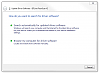
- Navigate to the folder containing the latest drivers which will usually be
C:\Program Files\EFILive\Drivers\EFILive\Win-XP-Vista-7-8(on 32 bit machines)
or
C:\Program Files (x86)\EFILive\Drivers\EFILive\Win-XP-Vista-7-8 (on 64 bit machines)
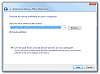
- Click [Next] and the drivers will be installed.
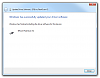
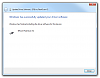






 Reply With Quote
Reply With Quote